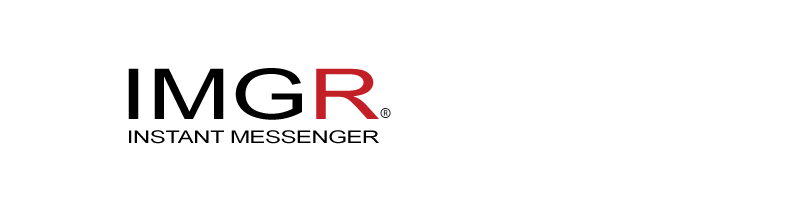FAQ's
General | Chatting | Branded Signatures | Contacts | Points | Settings | Troubleshooting | Connectivity
Q. What is IMGR?
A. IMGR, pronounced "imager" is a mobile instant messaging application that allows you to send messages to your friends and contacts without having to pay for sms. But it is so much more than a messaging app. imgr is totally unique from any other messaging app in the world. By customizing your imgr settings, you have complete control on how your messages are being viewed by your friends and contacts. You can choose to send sponsored promotions and earn CA$H, or you can create custom promotions of your own. Once you have established your preferences, it all happens seamless and automatic, and there's nothing more to do. Once you start using imgr, you'll see messaging in a whole new way.
Q. What platforms is the imgr app available on?
A. Currently imgr is available for iOS, and Android.
Q. What is the cost for IMGR?
A. imgr is a completely FREE Messaging App. Messages are sent via instant message over the data network. So you will not use your phone carrier's sms. Provided you have an adequate internet data plan for your smartphone, then it is free to send and receive messages and media via imgr. imgr uses your phone's internet connection to send and receive messages. As long as you have not exceeded your data limit, messaging over imgr should not cost you extra. If you are concerned about data usage, we recommend that you use a Wi-Fi connection, if possible.
Q. How do I get IMGR?
A. Download the IMGR app from the iTunes App Store, or Google play. Register with your phone number. You will be sent an activation code via text message to your phones default text messaging app. Insert the verification code, tap next and that's it! You can set up your User Profile or choose to do it later. When prompted, we highly recommend that you sync your contacts, as imgr will sync all of your contacts who are already using imgr and will make it easy for you to invite your friends and contacts who are not yet using imgr.
Q. Why does IMGR use my phone number and my address book?
A. imgr uses phone numbers to route chat messages between you and your contacts, similar to how SMS would. Your address book data is private to you. No one else using imgr has access to your address book data. imgr looks at the phone numbers in your address book, then checks to see which of those numbers are verified in imgr (imgr users). This allows any imgr users from your address book to appear as IMGR Contacts in your Contact screen. During this entire process, only the phone numbers are sent to imgr for lookup, securely, over an encrypted connection. No other information, such as names, or emails are sent. So that you know who you are chatting with, the app then displays the names from your address book.
Chatting / Messaging
Q. How do I start chatting with my IMGR contacts?
A. Tap on IMGR contacts, then tap on either your contacts name or image to start a chat.
Q. How will promos be inserted into my messages?
A. You can customize your promo settings. By default, both sponsored promos and your personal promos (if you have created any) will automatically rotate in random order and automatically be inserted into your messages. The promo that is next in line to be inserted will be displayed at the top of your message screen. From there you have 4 options:
1. You can leave it as is, and the promo displayed will be inserted.
2. Swipe on the promo to go to the next promo in the rotation.
3. Select a specific promo by taping the "+" icon and select one of your choosing.
4. Tapping on the bull horn icon will disengage promos for that message and no promo will be included.
Q. Will I be able to see the promos that I am sending to others?
A. Yes, you will see the exact promo that you sent in your sent message bubble, without the promotional link.
Q. How do I delete a conversation?
A. In the instance that you decide to delete a conversation between yourself and a contact, you may do so with the following steps:
1.) Click on the "Messages" Menu Tab
2.) Swipe from right to left across a conservation with any of your contacts
3.) Click on the "Delete" button
4.) Select "Delete Conversation" from the pop-up menu
Note: You can delete multiple conversations at once by tapping on edit > Select the conversations to delete > delete
Q. Is there Group Messaging?
A. Currently imgr v1.0 does not support group messaging.
Q. What do the checkmarks on the message screen represent?
A. One (1) "Grey" checkmark means your message was successfully delivered to the server. One (1) "Green" checkmark (Grey turns Green), means your message was successfully delivered to the phone of your chat partner. Note: this does not indicate that the message was read, just that it was delivered. If you only see a Grey check mark next to your message, there is likely nothing wrong. There may be several reasons why your message is delivered to the server, but not to your chat partner: Their phone might be turned off or their phone's battery might be dead. They may not be connected to the internet. They might have seen the notification on the screen, but did not launch the app to acknowledge message receipt.
Branded Signature Technology
Q. What is a Branded Signature Technology?
A. Use our branded Signature Technology to create multiple personal promo's. They can be anything that you want. Do you have an event coming up that you want to remind your friends about? Or maybe you have a Cause or Charity that you are passionate about and would like to raise awareness for. Maybe you would like brand your own personal business or promote your social media pages. The possibilities are endless! With personal promos, your friends and contacts are just a tap away from your blog, social media page, or website of your choice.
Q. How do I create a personal promo?
A. Go to Settings > Promo Settings > View/Edit Personal Promos > Create New Promo From there, simply fill out the required fields, and tap "Create".
Q. What fields are available for my personal promos?
Name: This is the name of your Personal Promo. It will display in your list, but will not be visible to your contacts. example: "My Twitter Page"
Image: This is a small image or graphic that will be displayed within the top left corner of your message bubble. You can select images from your camera roll, or from available imgr images. (See more about promo images in the next Q.)
Header: This will be displayed in the top shaded area of your message bubble and will be viewed by your imgr contacts. Example: "Follow me on twitter". (max 24 characters)
Footer Text: This is the text that will be displayed in the bottom/footer area of your message bubble and will be viewed by your imgr contacts. Example: "Tap here to follow me". (max 24 characters)
Footer Link: This is the actual live link that is behind the footer text. If your contacts taps on the footer, they will go to your destination website url. Example: http://twitter.com/mytwitterpage (there is no character limit on this)
Q. How do I get an image/graphic for my Personal Promo?
A. When you tap on the image placeholder within Create Personal Promo area, you will have two options. You can choose any image from your camera roll, or you can choose one of our imgr icon images. The imgr icons are sized exactly to fit within the application (34 pixels X 34 pixels). If you choose images from your camera roll, our app will reduce the size to 34 X 34 pixels in order to fit within the app. If your image is square, then it will simply resize smaller.
Q. How do I get a square image in my camera roll?
A. For iPhone: You can open the image/picture in your camera roll and select edit, and then crop the image into a square and then save. Then go into the imgr app > create personal promo area and select that image form the camera roll. Note: iPhone's have a square picture option, allowing you to take a square photo.
Q. Can I get images anywhere else?
A. Yes. Any image that can be saved into your phone's camera roll will be accessable via the imgr app.
Q. Can I use an image with a transparent background for my personal promo?
A. All of our imgr icons are transparent. Currently the only other place for you to select an image for your personal promo is from your camera roll. Unfortunately iOS and Android store all images in the camera roll as .jpg images. And .jpg images cannot be transparent. If you save a transparent image (.png, or .gif) into your camera roll iOS and Android will convert it to a .jpg image and the transarent background will become black. We are working on a solution for this in our next version. If you have a company logo that you would like to use and require it to be transparent, please contact our support team. We may have a solution that we can offer.
Q. Can I turn "Off" sending personal promos?
A. Yes. Go to Settings > Promo Settings > Personal Promos "Off". This will turn the Personal Promo feature "Off" for all of your messages.
Q. Can I turn "Off" sending personal promos to certain contacts only?
A. Yes. Go to imgr Contacts > Tap the "i" on the contact you wish to modify > Edit > Deselect Personal Promos.
Q. Will my personal promos rotate into my messages automatically?
A. Yes. Once you create a personal promo(s), they will automatically rotate with the rest of the promos.
Q. Can I check (test) the link I created for my personal promo to make sure it's working correctly?
A. Yes. Once you create your personal promo, go to Settings > Promo Settings > View/Edit Personal Promos. Then locate the personal promo you would like to check and tap on the "i", then tap on "Test Promo URL" at the bottom.
Q. Can I change or edit a personal promo once created?
A. Yes. Once you create your personal promo, go to Settings > Promo Settings > View/Edit Personal Promos. Then locate the personal promo you would like to edit and tap on the "i", then tap on "Edit" located in the top right corner.
Contacts
Q. What is the difference between "All" and "IMGR" Contacts?
A. All Contacts are all of the contacts listed within your device (if synced). You can invite your contacts who are not using imgr to download the imgr app. IMGR Contacts are all of your contacts who are currently using imgr. You can begin chatting with them and sending messages back and forth using the imgr app.
Q. How do I change or modify my imgr contacts profile/preferences?
A. Go to: imgr contacts > i > Edit
Q. What settings and preferences do I have for my imgr contacts?
A. You can determine whether or not to automatically include promotions within messages that you send them. You can select Sponsored Ads only, Personal Promos only, or both. You can also choose to auto-rotate the promos, or select each time.
Q. Can I block a contact from sending me messages?
A. Yes. Contact Profile > Block Contact
Q. What if I never want to include a promo within messages that I send to one of my specific contacts?
A. Go to that imgr contacts profile and turn off promos.
Q. One of my contacts is not displaying in my IMGR Contacts. My friend is an imgr user and I am an imgr user, but my friends name is not showing up (displaying) in my IMGR Contacts?
A. IMGR uses phone numbers to identify users. Therefore if your friend's phone number is listed just slightly different in your phones main contacts area than the number they registered in IMGR, then it will not sync with IMGR Contacts. For example you may have John Smith listed in your phones main contacts as 1-405-964-1212. But John Smith is registered with IMGR as 405-964-1212 (without the "1"). Simply go into your phone's main contacts area and modify your contacts phone number to match with his/her IMGR Registered Number. In this example, take out the "1". Or, you could add an additional Contact Entry for that contact without the "1". The contact should then sync with your IMGR Contacts.
Q. I received a message from a friend who I have not added as a contact in my phone. Their imgr message is displaying as "from" a phone number. How do I add them as a contact?
A. Simply tap on their photo, or the photo place holder image in the top right hand corner of their message string area. imgr will ask if you want to add the contact. Tap OK > Add name and contact info. They will now be added to your IMGR Contacts.
Q. My IMGR Contacts name suddenly began displaying as just a phone number?
A. Your Contact may have deleted their IMGR Account.
Q. In my Contacts "All", why do I have multiple listings for one contact?
A. This is because you have multiple phone numbers listed for that contact in your phones main contacts area. If they are an imgr user, then only their registered imgr phone number will display in your IMGR Contacts area.
Q. How do I sync my contacts?
A. If you did not allow (OK) imgr to sync your contacts during your initial registration, please do the following. For iPhone go to your Phone's Main Settings > Privacy > Contacts > Turn imgr "On"
Q. Some of my contacts are not syncing with imgr?
A. This may be related to iCloud. If you are using iCloud, then some of your contacts may be removed from your local iPhone device, and stored on iCloud only. imgr is functioning on the basis of syncing contacts from your local device, and not from iCloud.
Solution: Go to Settings > iCloud >Contacts > OFF, their will be two options 1)Keep on My iPhone (Select this one) 2)Delete form my iPhone. If you select the first option , then your contacts will be saved in your local iPhone device. Whereas in the second case your contacts will not be saved in your local iPhone device, but rather on iCloud only, and you will not be able to sync all of your contacts with imgr. If you select the first option (Keep on my iPhone), then all of your contacts should sync.
Q. What happens if I do not allow IMGR to sync with my contacts?
A. Although we strongly recommend allowing IMGR to sync your phone's contacts, you can continue to use IMGR in a limited capacity without syncing. If you deny syncing IMGR to your phone's contacts, you will be able to:
1. Receive messages from other IMGR users.
2. Reply to messages from other IMGR users.
3. Change IMGR Settings.
Some things you will not be able to do:
1. See any contact names; you will only see phone numbers.
2. Start a new chat.
Earning Points & Rewards
Q. Why would I want to promote companies & their brands?
A. Excellent questions! Well, the short answer is - you can earn CA$H & Rewards like iTunes, Google Play, Starbucks! The sponsored promos are very small, soft and charming. And you're in total control. Share who you want, when you want, and only if you want! We know that ads can be pesky, but instead of viewing them as nuisance, you may want to consider embracing them.
Q. How exactly do I earn cash?
A. IMGR is paving the trail and is leading the way with a new ideological shift in social marketing. As an IMGR user, you will have the opportunity to earn cash while you chat with your friends and contacts. Please see the Points & Rewards section for details.
Q. What if I do not want to send a promo in a specific message?
A. Tapping on the icon in the top left, will disengage the promo feature for that particular message.
Q. Can I select which sponsored promos are included in my message rotation?
A. Yes. Go to Settings > Promo Settings > View/Edit sponsored Ads. From there you can select and de-select which sponsored ads to include.
Q. Can I turn "Off" sending Sponsored Promos?
A. Yes. Go to Settings > Promos "Off". This will turn the Sponsored Promo feature "Off" for all of your messages.
Q. Can I turn "Off" sending Sponsored Promos to certain contacts only?
A. Yes. Go to imgr Contacts > Tap the "i" on the contact you wish to modify > Edit > Deselect Sponsored Ads.
Q. Can I turn "Off" sending All Promos including Personal Promos and Sponsored Promos to certain contacts only?
A. Yes. Go to imgr Contacts > Tap the "i" on the contact you wish to modify > Edit > Turn "Off" Promos.
Q. Can I send the same promo every time to a certain contact?
A. Yes. Go to imgr Contacts > Tap the "i" on the contact you wish to modify > Edit > Turn "Off" Auto Rotate. Once you do this, the last promo that was sent to that contact will continue to be sent unless you manually select another one.
Q. Are the sponsored promotion links safe and secure?
A. Yes, safety and security is our top priority. All sponsors are well established and trusted retailers, and all links within the application have been tested and verified.
Q. What if I don't want to receive any Promos. Can I turn "Off" receiving Promos from my contacts?
A. We believe this is feature is what makes IMGR unique. Ask yourself - Why are you using IMGR? Every individual who uses IMGR has a different reason for using it. You may want to use IMGR to share your Personal Promos (Facebook, Twitter, Instagram, or Your company web page, etc...). On the other hand, your friend Jennifer may want to use IMGR to earn cash & rewards. Therefore, Jennifer is ok with viewing your Personal Promos, and in turn you would be ok viewing her Sponsored Promos. It benefits everyone, so everyone wins. You can also take comfort in knowing that although you may not love the sponsored promos, you are helping Jennifer to earn valuable free stuff every month. The sponsored promos are very small, soft, and no-invasive, as not to be an inconvenience. If you really do not want to receive the sponsored promos then you can simply ask your friend Jennifer to please turn the sponsored promos feature "Off" for your contact profile on her device. Once she does that, then none of the messages she sends to you will have sponsored promos included.
Q. How do a update the sponsored promotions list?
A. From time to time imgr will update the sponsored promotions, and/or post new promotions. To ensure the sponsored promotions are up to date within your device, go to: IMGR Settings > Promo Settings > View/Edit Sponsored Ads. From there simply pull/slide down the list with your finger. This will sync and update your sponsored promo list from the IMGR server. It is advised to do this at least one time per week.
View Additional Points/Rewards FAQ's
Settings
Q. How do I edit my profile?
A. Go to settings > My Profile. You can edit your photo, name, & email address. You cannot edit your phone number.
Q. Can I change my message bubble color?
A. Yes. imgr is the only messaging app that enables you to determine how others will see your messages. Go to Settings > Bubble Color. You can choose the color of your message bubble that will be visible to your contacts.
Q. What Bubble colors are available?
A. Currently you can choose Blue, Green, or Purple.
Q. What if I do not want to see various bubble colors in the messages that I receive from different contacts?
A. You can turn "On" the "Bubble Color Override" feature and all received messages will be in Blue. Go to Settings > Bubble Color > Turn "On" Bubble Color Override
Q. Can I change the font size?
A. Yes. go to Settings > Font Size. You can choose from Regular, or Large.
Troubleshooting/Other
Q. I did not receive the SMS Authorization confirmation code?
A. If you have not received the SMS confirmation code to complete your imgr account, simply tap on the "Resend Code" button located directly below the code input box. After a moment, your code will be resent to you! If you still do not receive it, check with your cell phone provider and ask if your account is set to "block shortcodes". If it is, please have them unblock. If you still are not receiving your SMS confirmation code, please contact us.
Note to customers in India - Due to Country restrictions, customers in India can only receive SMS messages between 9am - 9pm (UTC). Please try and register the imgr app during those times.
Q. I'm not receiving push notifications?
A. If you are no longer receiving push notifications, there are two things you should verify: Have you turned "Off" push notifications in your imgr settings? Have you enabled imgr's notification settings on your phone? Note: If you did not allow (OK) push notification during the initial imgr registration, you may need to fully power "Off" your phone after you have turned "On" (enabled) push notification in your phones main Settings area.
Q. How do I turn "On" (enable) push notifications?
A. For iPhone Go to Main Settings > Notification Center > IMGR > Turn "On" all applicable notifications. You may need to fully power "Off" your phone for the changes to take effect.
Q. Are my messages secure?
A. Yes, IMGR communication between your phone and our server is fully encrypted.
Q. Will you sell my data to outside marketing companies?
A. No. We have strict privacy policy. Your data is specifically used for your imgr account, and we do not sell or share your data with any outside marketing companies.
Q. Will I receive unsolicited or spam messages?
A. No. IMGR is a messaging app that allows you to communicate with your friends and contacts. You should never receive unsolicited messages, or messages from anyone other than your contacts. The only time you may receive a message from imgr is for information specifically related to our app, like updates, or notice of earnings. We have a strict policy against spam. If you feel like someone or an organization is sending you unsolicited messages, you can block their number in the Settings area or report them to imgr.
Q. Why are sponsored promos not automatically being included in my messages that I am sending?
A. You have either turned off the Promo feature in your settings area, or you have turned off the Promo feature for that particular contact. Go to Settings > Promo Settings, or Go to your individual Contact Profile > Edit.
Q. Why is the same promo inserted into all of my messages?
A. You have turned off the auto rotate feature in your settings. Go to Settings > Promo Settings > Auto Rotate Promos (On)
Q. Why is the same promo inserted into one of my contacts messages?
A. You have turned off the auto rotate feature for that contact. Go to your individual Contact Profile > Edit > Auto Rotate (On)
Q. I cannot access my camera roll from IMGR?
A. Go to your Phone Main Settings > Privacy > Photos > imgr (On)
Q. Miscellaneous Troubleshooting Items?
A. If the app does not seem to be updating properly or you experience a random error while using the app, these items can usually be corrected by simply closing the app (completely), and then re-open IMGR. If you experience message formatting errors, this is rare, but if it occurs, you may have encountered an error during installation. Please delete your account, re-download IMGR, and re-install the app on your device. Go to IMGR Settings > My Profile > Edit > Delete Account. Then delete the IMGR icon on your home screen. Then Go to iTunes, download IMGR and re-install.
Q. What if I want to re-install IMGR?
A. If you are going to re-install the imgr app, or you have a new phone, please follow these steps for the best results. Go to: Settings > My Profile > Delete Profile. Then Exit the app. Then Delete the IMGR app icon on your phone's screen. Once you have completed these steps, you can then download IMGR and re-install.
Q. How can I hide the Keypad and scroll through my messages?
A. Simply tap on the "Return" Key located at the bottom right of the Keypad, or double tap on one of the message bubbles.
Q. There seems to be a slight delay with my new messages when I open up IMGR.
A. If you have IMGR completely closed, when you launch the app, your device begins to authenticate with the IMGR server prior to receiving your messages. If your data connection speed is slow you may experience a slight delay with the message being displayed. If you have the app open, or exited in the background, you should not experience any delays.
Q. I have viewed all of my new messages but there is still a badge # displaying on the IMGR icon?
A. You may need to go to the main "Messages" screen after you have viewed your new messages in order to remove the badges.
Q. Will using IMGR take up a lot of my data when sending & receiving the promotional images.
A. No. Your device syncs with the IMGR icons one time. When IMGR sends the information for those images they are encoded, similar to how emojicons work. So you are not sending the actual images each time, you are just sending a code that represents that image.
Q. Connectivity?
A. Most issues involving slow or delayed messages are usually the result of poor connectivity. If you're having connection issues then you may see a message, "Waiting for Network - Please check your internet connection". In order to use IMGR to its fullest extent you will need to ensure you have access to a good Wi-Fi or data connection. Attempting to load an external website such as google.com through your phone's web browser can verify whether or not you currently have a good signal. If you are experiencing the above problems, please try to locate a better network connection.
Q. I'm having trouble syncing my contact with IMGR?
A. When you first install and register IMGR, it will sync your contacts so that you can start chatting with your friends and contacts who are already imgr users. If you have a very large number of contacts in your phone, it may take a little longer to initially sync. Make sure you have a solid internet connection, and leave imgr open in the background and allow some time.
Q. Trouble receiving push notifications?
Most often, issues with receiving push notification can be resolved by checking your settings: In IMGR > Settings > Notifications, check that Notifications are enabled (On). In iPhone Settings > Notification Center, select IMGR. Here, you can set your preferences for Alert style (Banners, Pop-up alert, or None), Badges, and Sounds. If you want notifications to appear when your phone's display is off, be sure to enable Show on Lock Screen. The alert sound volume is controlled by your iPhone's ringer volume, which can be set in iPhone Settings > Sounds. Here, you can also set your Vibrate preferences. Push notifications require a valid SIM card and an active Wi-Fi or cellular connection.
Other items that may effect push notifications include:
1. Notifications use Wi-Fi only when a cellular connection is unavailable. Firewalls and proxy servers may affect your ability to receive notifications.
2. If the Background App Refresh is disabled (Off), you will not be able to receive notifications. iPhone Main Settings > General > Background App Refresh. make sure it is (On) and (On) for IMGR.
3. Occasionally for iPhone if an app doesn't run for a long time, it may lose the ability to receive notifications.
Q. I cannot connect to IMGR.
A. On rare occasion, you may encounter issues sending or receiving messages, or photos, or be unable to connect to IMGR. This is usually caused by a problem with your phone's internet connection, or a problem with your wireless carrier or Internet service provider. Most connections issues can be resolved by doing the following:
1. Confirm you are using the latest version of IMGR from the App Store.
2. Restart your iPhone Hold the On/Off button until "slide to power off" appears. Slide to power off your device. When it is off, press the On/Off button to turn it back on.
3. In iPhone Settings, Turn Airplane Mode ON then OFF.
4. In iPhone Settings > General > Reset > tap Reset Network Settings (This will delete all your saved Wi-Fi passwords).
5. Delete IMGR and reinstall (Note: This will erase your chat history. Be sure to back up any important chats).
6. Upgrade or restore your iPhone's iOS to the latest version for your device.
Further Troubleshooting: If you use an unlocked iPhone or a pre-paid SIM card, then you may need to adjust your phone's APN settings for your SIM card. Please contact your wireless carrier for details and instructions about changing the APN settings for your SIM card. Some Wi-Fi networks require that you log in before being able to connect to the internet. These "captive Wi-Fi" networks are common at airports and hotels. If you are having trouble connecting to IMGR while on a Wi-Fi network that you do not normally connect to, please try opening a web page in your web browser to make sure that you are properly logged in and connected to the internet. If you are on a campus or corporate Wi-Fi that has firewall restrictions in place, then you should contact your network administrator for help with accessing IMGR on your Wi-Fi network. IMGR is not designed to be used with proxy or VPN services, so we cannot provide support for those configurations.
Q. I am missing some of the IMGR promotional image icons?
A. When you begin using IMGR for the first time, your device will download all of the IMGR promotional images. If you have a slow data connection during the install it may take a little longer for these images to download. If some of the images are not displaying it is because they have not fully downloaded yet. Just give it a little time or try and find a stronger connection or wifi. For this reason it's best if you install and launch IMGR for the first time when you have a strong data connection. Your device only has to download the images one time. After that all images are sent and received as as unicode (numbers).